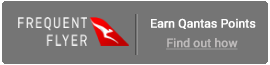Follow the below steps to connect your Sungrow inverter to your WiFi network in order to access it’s monitoring features.
1. Login to the Sungrow app, if you do not have an existing account, instead click ‘Register’ and create one.
.jpg)
2. Click the ‘+’ icon shown in the top right-hand corner.
.jpg)
3. You will have the choice of two plant types, select ‘Residential.’
.jpg)
4. You will now have to choose what inverter type you have, choose the one that matches your system.
.jpg)
5. Select WLAN, this stands for Wireless Local Area Network, which is effectively another way of saying WiFi.
.jpg)
The following screen will appear:

6. Open your smartphones WiFi settings and connect to your inverter, the system name will be SG followed by the serial number found on the side of your inverters WiFi dongle.
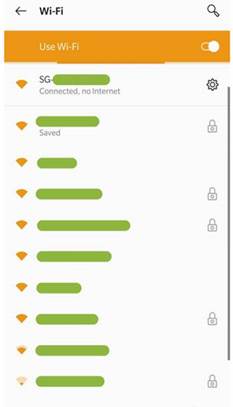
7. Return to the app and it should come up with a message saying that it has been successfully connected. From here, click ‘Next.’
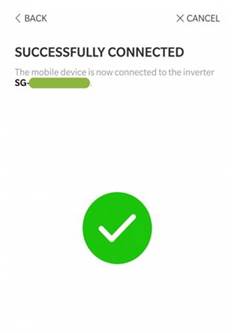
8. Select your home’s WiFi network.
.jpg)
9. Login as you would on any other device and select confirm.
.jpg)
10. You may have to refresh the list by clicking the orange spinning arrows, but the app should now show that your inverter is connected.
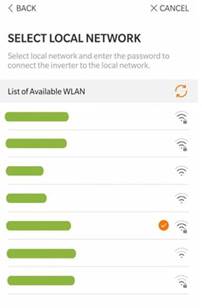
If the above steps have not been successful you can attempt the following.
- Turn off the inverter’s AC isolator
- Turn off the inverter’s DC isolator
- Turn off WiFi modem for 10-20 seconds and then turn it back on
- Turn on the inverter’s DC isolator
- Turn on the inverter’s AC isolator
- Let it be for 15 minutes